Symptom: Fanatec Driver does not install/uninstall correctly
In some cases, your existing Fanatec driver may not correctly uninstall or become unusable as a result of a system change or Windows update.
If the standard uninstall procedure is not working, there are two steps that should help: Resetting your game controller to default, and/or manually uninstalling the device in Device Manager.
How to reset your game controller to default:
1) Connect your Fanatec device to your PC and turn it on. Then open the Windows Control Panel:
2) Select 'Uninstall a program':
3) Select 'FANATEC driver package' and click 'Uninstall':
4) After uninstalling the driver, return to the Control Panel and select 'View devices and printers':
5) Right-click the Fanatec device and select 'Game controller settings':
6) Depending on your product, there could be two devices listed. If this is the case, execute this step for both devices. Select the device and click on 'Properties'. Then switch to the 'Settings' tab and click 'Reset to default'. Then close the window by clicking 'OK':
7) Now reinstall the Fanatec driver package and reboot your PC:
How to manually uninstall Fanatec devices in Device Manager:
1) Disconnect all Fanatec devices from your PC and open Device Manager.
(Device Manager can be found via Control Panel\All Control Panel Items\Device Manager, or by simply searching for 'Device Manager' in the Start Menu):
2) View hidden devices and sort devices by container:
3) Then uninstall all Fanatec devices:
4) Reinstall the Fanatec driver package and reboot your PC:



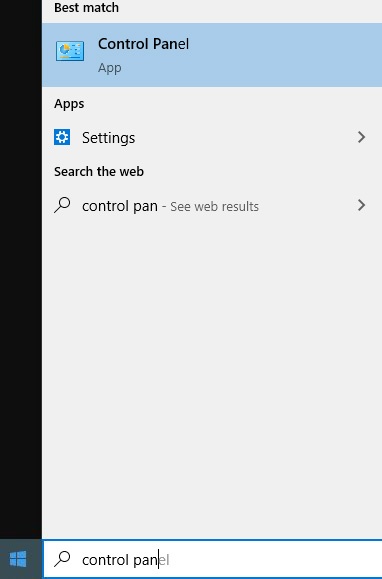
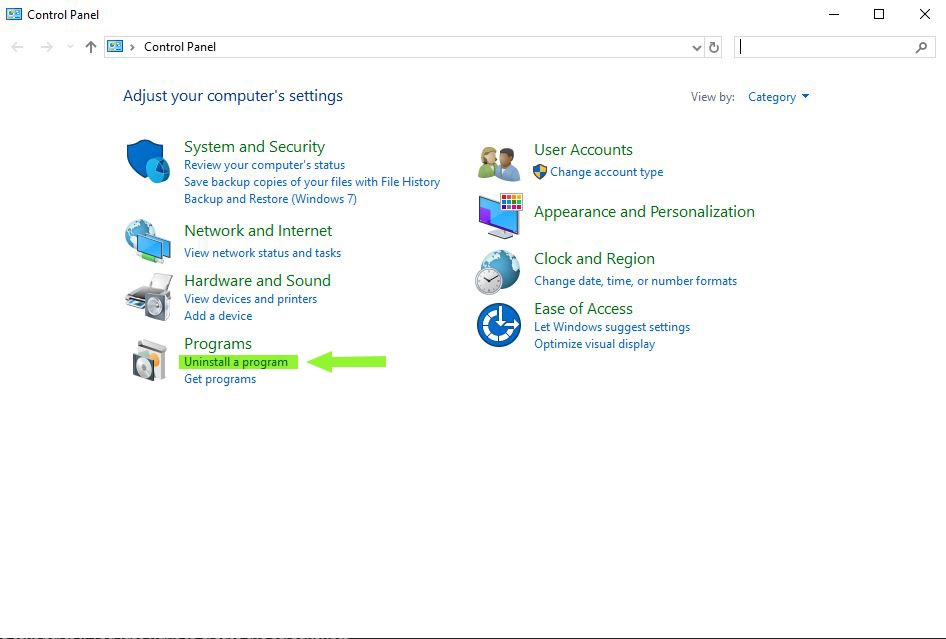

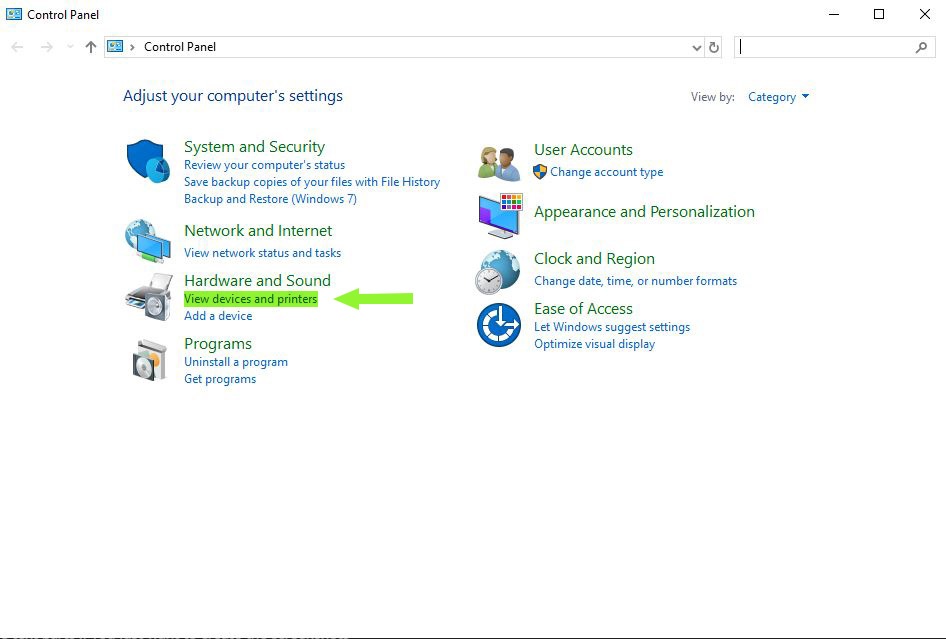
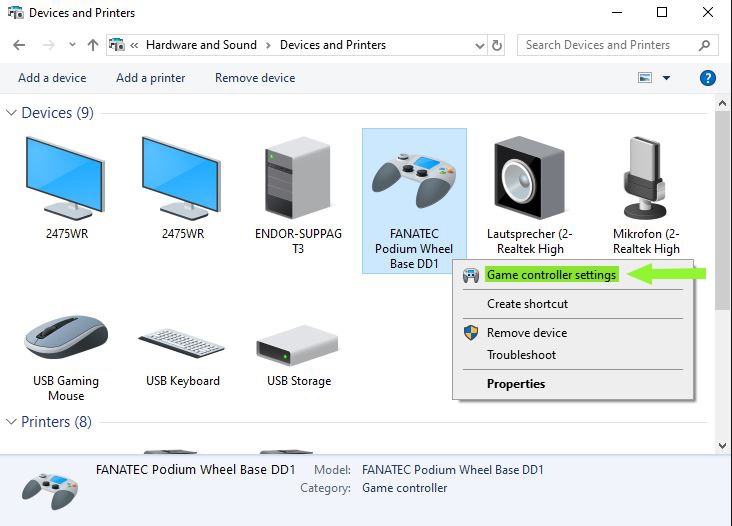
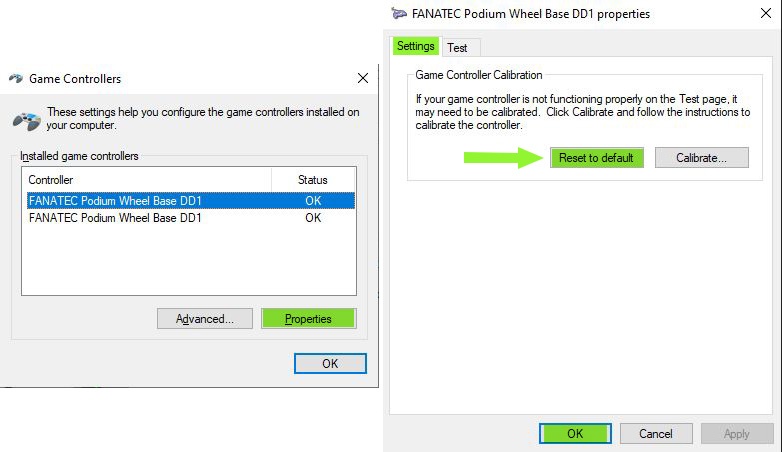
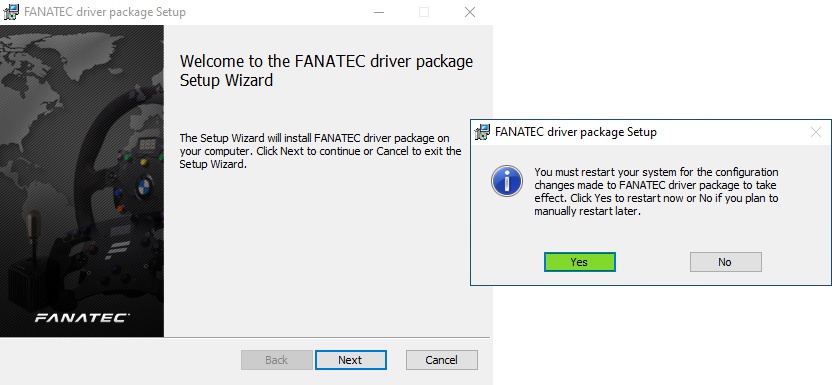
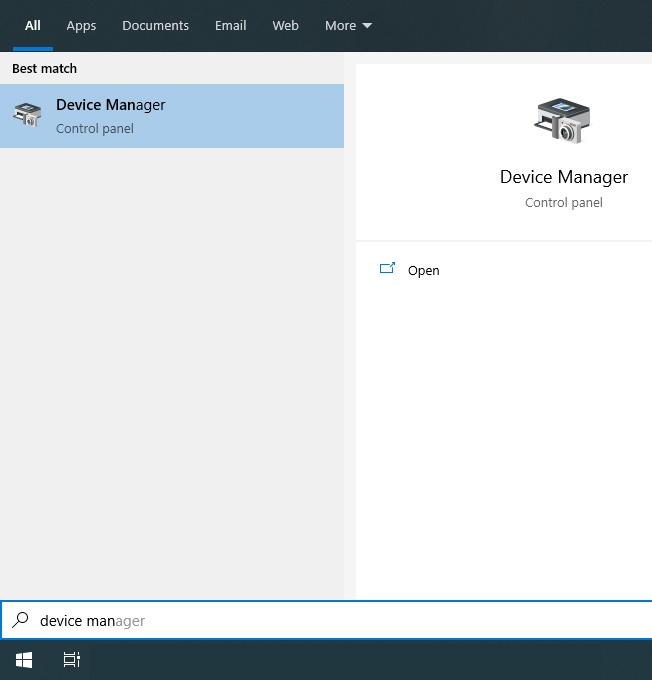
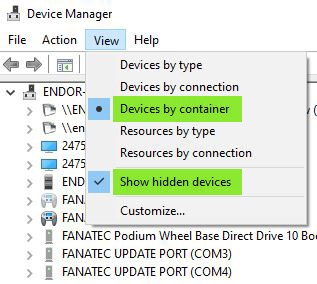
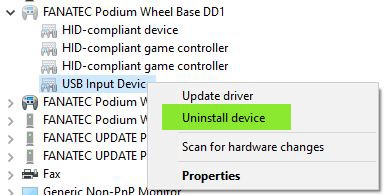
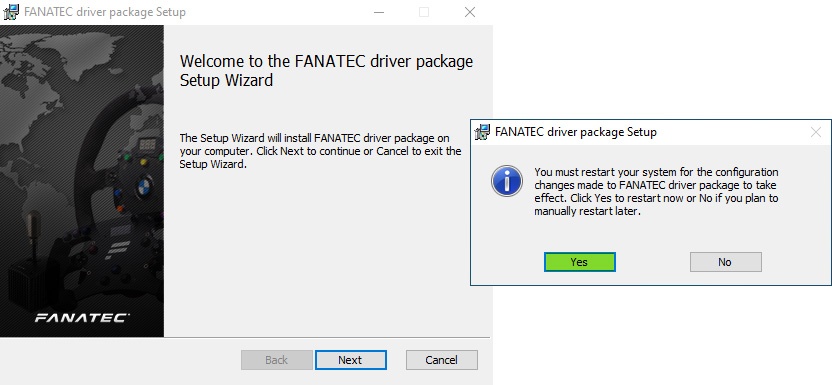
Comments
Without pluged whell base to pc?